Firebase Realtime Chat
This feature helps to chat between the Vendor and the Client. "Firebase" in smartChat configuration requires Cloud Firestore to work. The conversation screen of Firebase Realtime Chat will pop up when you click on the Google icon at the Smart Chat tab after you signed in with your email.
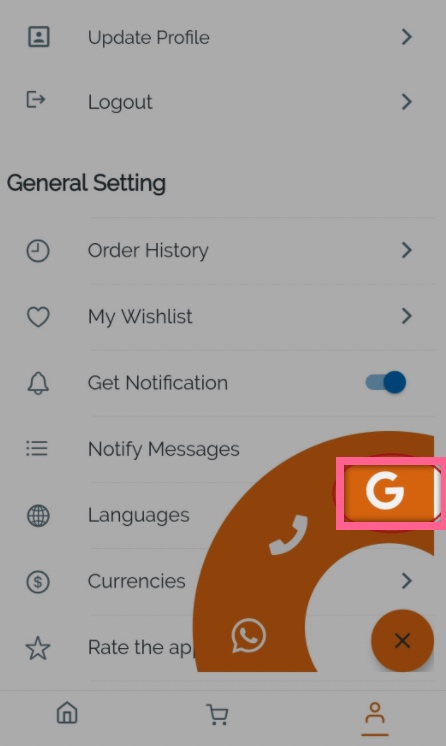
Steps to configure:
- Go to Firebase Settings https://docs.shopbuilder.app/Features/firebase-settings/ to create your application on Firebase.
- Go to the Builder tool: select
Features>Smart Chat> turn onEnable Smart ChatandUse Realtime Chat> enterAdmin EmailandAdmin Name> clickUPDATE:
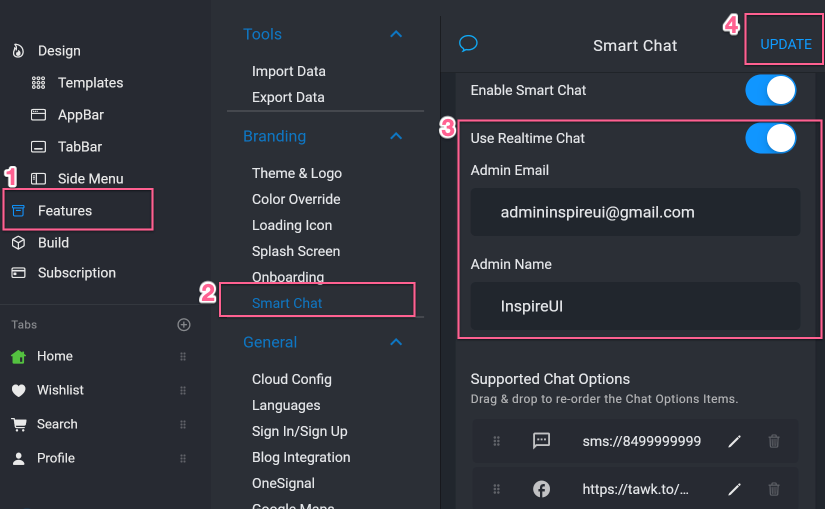
If it is still not able to turn on this feature, please double-check the following instructions:
Enable Cloud Firestore at your Firebase project by following Cloud Firestore Get Started Docs until Step 5.
The result will be like this:
Using Firebase SmartChat as a normal account:
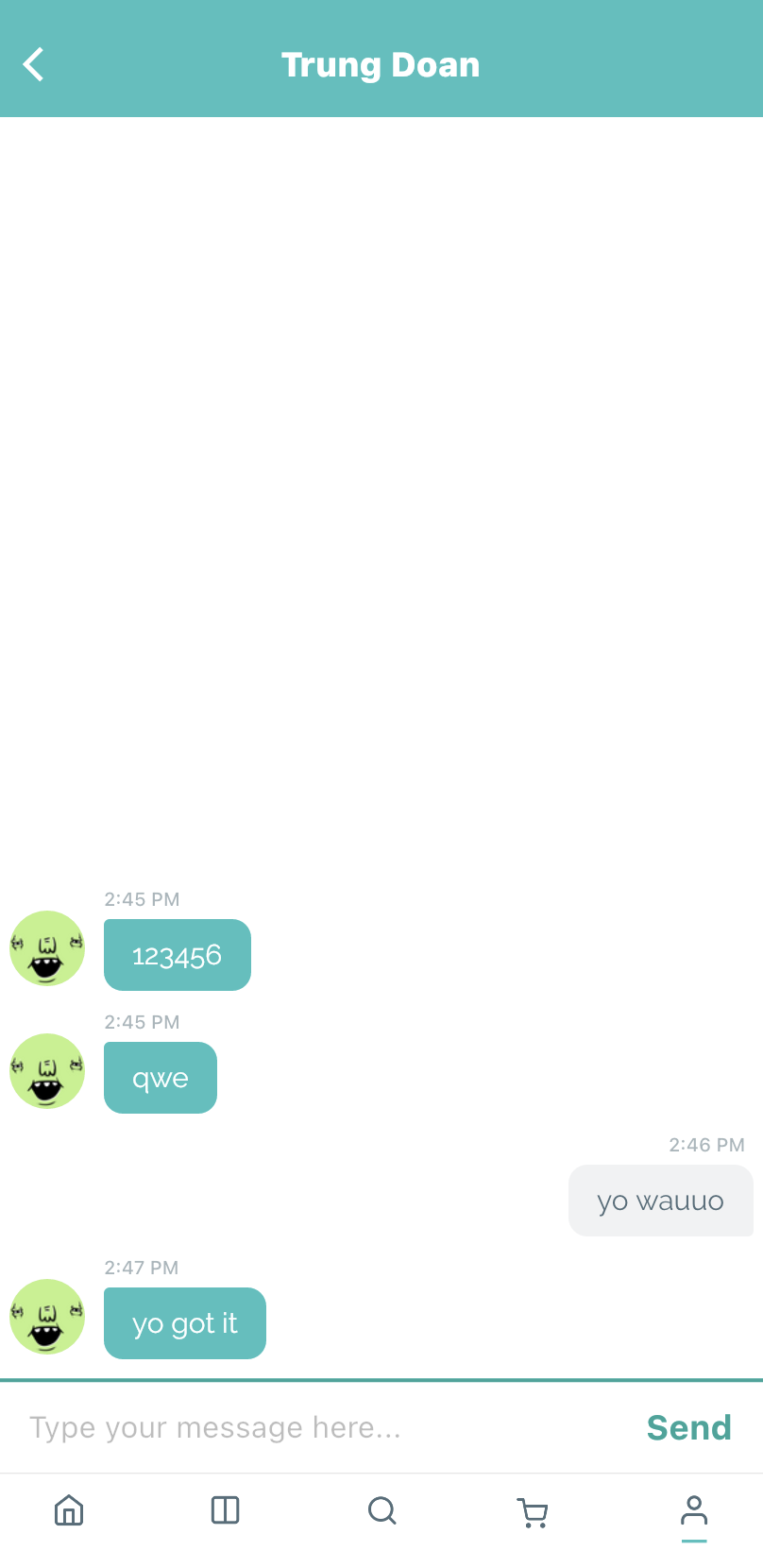
Using Firebase SmartChat as the admin account:
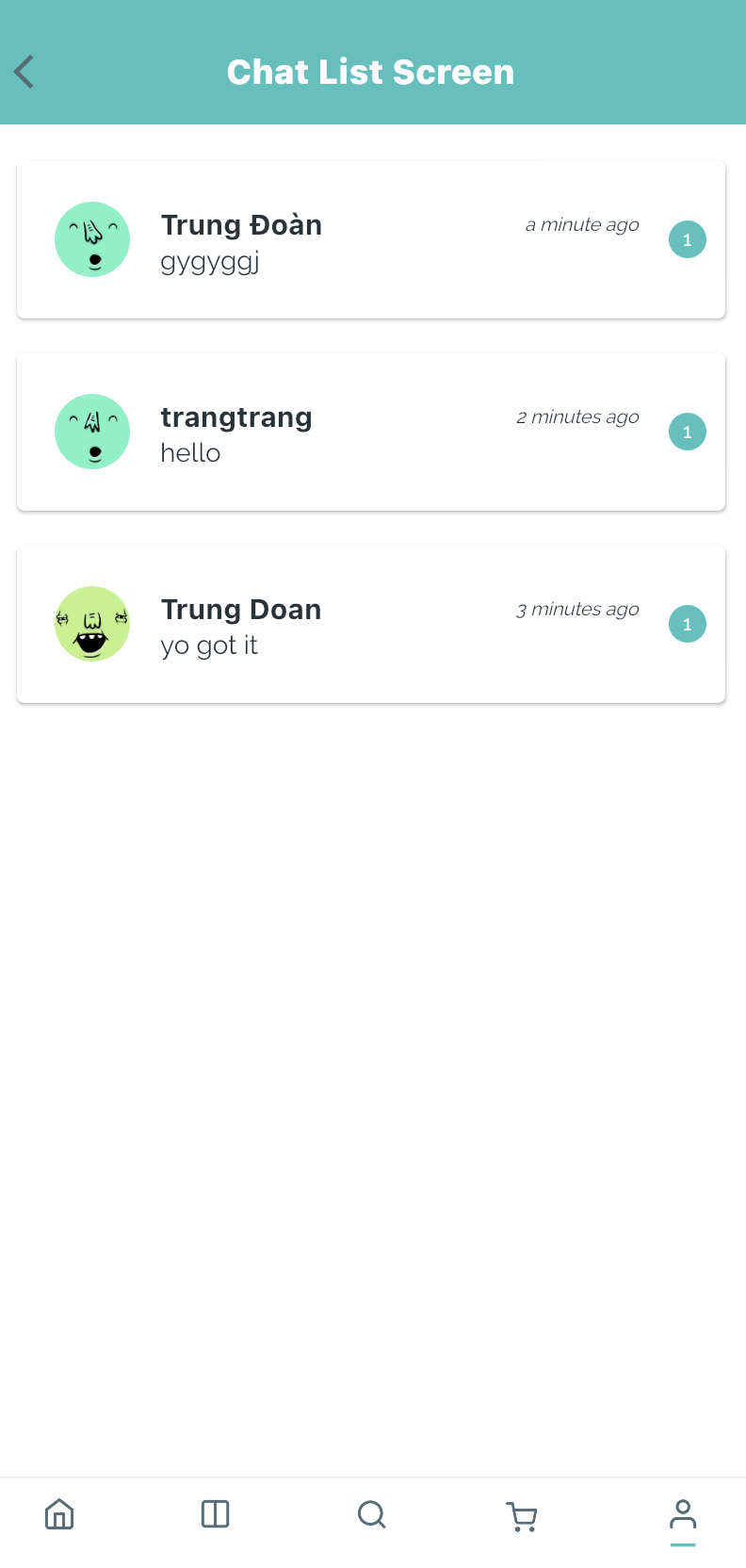
Note: Your Admin Email will be the default email that all of your users would communicate with. By signing in with Admin Email, you would see the chat list containing all messages from your customers when choosing FirebaseChat at SmartChat.