Cloud Configcloud
If you would like to change the Design of your app without re-publishing to Apple Store and Google Play, follow this guide:
⚡️ Before publishing your Apps to App Stores, use the Cloud Config feature with the steps below:
- Upload
.jsonfiles to any Cloud Server (refer to the Export .json files guide) - Then copy the link that you have uploaded (the link must end with a .json file, e.g.
https://example.com/config_en.json). Paste that link toApp Config URLtextbox in the image below. Turn onConfig on Cloud. ClickUPDATE.
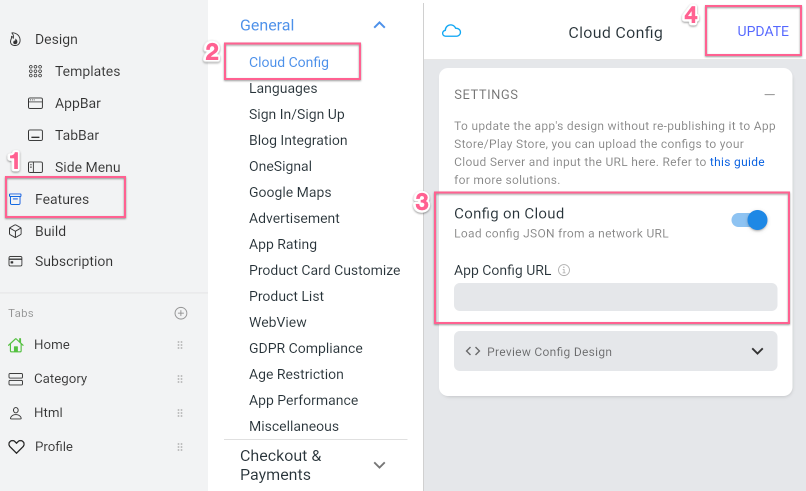
⚡️ After publishing your apps to App Stores, if you need to update the design of apps, do the similar steps to upgrade your App’s Design.
Example: your app has 3 languages: English, Arabic, and Japanese. You will follow steps below:
You need to upload 3 .json files__:
config_en.json__,config_ar.json__, andconfig_ja.jsonto any cloud server.Copy the link that you have uploaded (the link must end with a .json file, e.g
https://example.com/config_en.json__). Paste that link toApp Config URLtextbox https://tppr.me/lvMPB . Turn onConfig on Cloud. ClickUPDATE.Done! You have updated the Design and multiple languages successfully.
There are some free services (servers) recommended from us:
- Github Page: https://pages.github.com
- Vercel: https://vercel.com
- Surge: https://surge.sh
- FireStore: https://firebase.google.com
To update the Design with vercel.com, follow the steps below:
Create a new Free account on https://now.sh, and go to
Settings > Token > Createto create Token: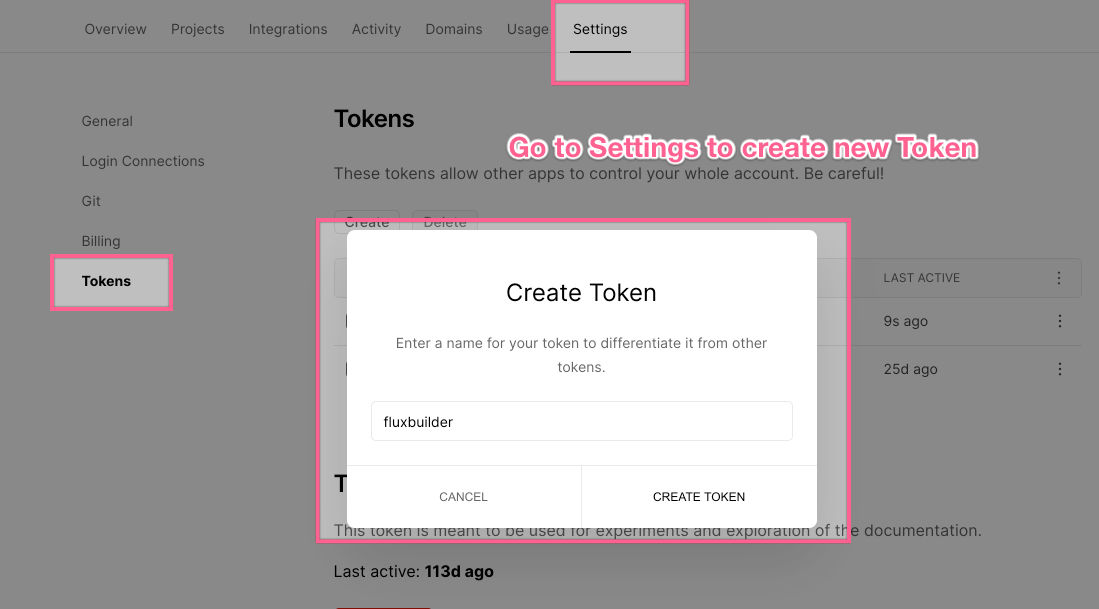
Copy the created token and paste it to
Token Keyon the builder as image below > clickUPLOAD> copy the displayed link and paste toApp Config URLtextbox > clickUPDATE: